Users will now be able to try out the latest notification center in the new Windows operating system. This center is pretty much the same as the Windows 10 version of Windows Phone 8.1’s Action Center.
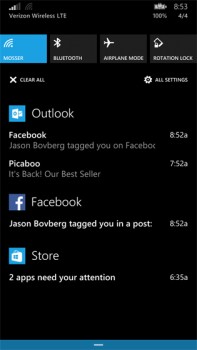
Windows Phone Action Center
The part with the notifications is just a piece of Microsoft’s ‘Windows everywhere’ goal – A universal notifications center that will show up in your app messages in many platforms. So this means you can get alerts about new Facebook or Twitter messages in your tablet, phone, and computer.
Step 1: The New Notifications Center
The new notification center will consist of two parts: On top, there is the notifications area. This feature will house different notifications for your apps, such as Facebook, Twitter, Instagram, and your email. If you’re using your phone, this area will take care of your alarms. The second part is the quick actions bar, found below. You will get to see four buttons, alongside the Expand link. If you want to see all of the quick actions, just click on ‘Expand’.
These actions include commands such as a ‘Tablet Mode’ toggle button, a link that shows all Display settings, a link to all settings, and a toggle for Wi-Fi connections and your present location. Just click on a quick action button to start toggling the Wi-Fi, location, and tablet mode on or off. You can also go straight to the settings menu so you can easily configure your display, VPN, or connections.
Step 2: Setup Quick Actions
In order to decide which quick actions will show up above the break, go to Settings > Notifications & Actions, and pick your quick actions. You will get to see four tiny buttons that you can click on to exchange actions. If you’d rather have the Wi-Fi toggle in hand when opening notificationcations bar, then just change it for the Display button. You can always see all of these quick actions easily by clicking on ‘Expand’ inside the notificationcations bar.
Step 3:Setup the Task Bar
Clean up your taskbar by clicking on ‘Select which icons appear in the taskbar’, located in the Notifications and Actions section. You can also switch things on and off, such as the Network and Volume icons, or just by clicking on ‘Turn system icons on or off’. In ‘Turn system icons on or off’, you can either place in an indicator, switch off the clock, or use it as an action center. This means that you can switch off all of the system tray icons and have a total icon-less system tray.
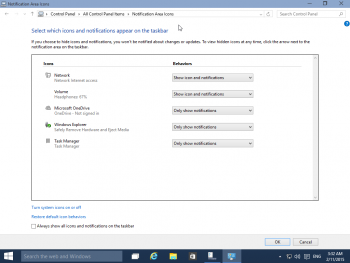

Leave a Reply