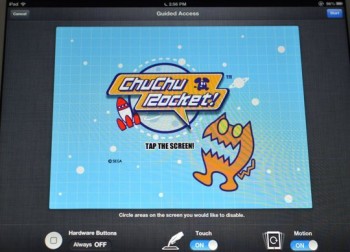
iPad Guided Access
Guided Access lets you lock your device to just one app. For example, you can lock a device so it’ll only run a certain educational game or app, then lend your iPhone or iPad to your child. He or she will then only be able to use that unlocked app. And once they’re finished playing, you can restore the other apps with an assigned PIN, letting you see the whole thing normally.
These are just some of the reasons why you should use Guided Access:
1.) Momentarily suspend your iOS device to a certain app.
2.) Specific areas of your screen can be disabled, particularly the ones that aren’t relevant to a task, or even those where an accidental gesture might create a distraction.
3.) You can also disable the device’s hardware buttons.
4.) If you want your child to use an app, but still want to stop him or her from pressing on certain links, buttons, and areas of the app.
5.) Your kid is looking at something on the iPad or iPhone, so you want to disable the motion or touch sensors.
6.) You want to prevent your child gaining access of a menu’s links, like Facebook, Whatsapp, or Dropbox.
Step 1: Setup Guided Access
In order to set up Guided Access, just open up your iPhone or iPad’s settings, and go to General > Accessibility > Guided access. From there, you can make sure that Guided Access is enabled, and place in a passcode.
Step 2: Choose App and Use Guided Access
To start Guided Access in your iPad or iPhone, open up any app that you want to place Guided Access on. Then, click on the home button three times. The app will then zoom out a little bit – You need to draw shapes or circles around the spots that need to be disabled.
Once you’re done, these areas will be grayed out. Once you are done marking the areas, click on Start. If you don’t have a passcode yet for Guided Access, you will be requested to do this now.
Set up a new passcode. This doesn’t have to be similar to your lock screen passcode.
If you attempt to click on the Home button to leave the app, you will see a ‘Guided Access is enabled’ message on the top of the screen. Click on the Home button thrice once more, and you will receive a PIN prompt. Enter the PIN you provided earlier to exit Guided Access mode.
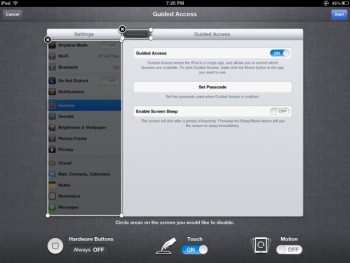
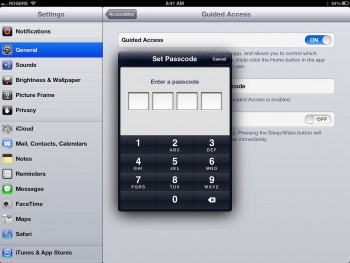
Leave a Reply